In this article I will compare Wondershare Filmora with Techsmith Camtasia 2020.
Camtasia famous among teachers, online course creators because of its advance screen recording .
While Filmora is famous among youtube creators because of its easiness. But it can record screen & Camtasia can edit videos too.
If you are looking for a comparison guide that can help you decide then this article is enough for you.
In today’s article, I’m comparing filmora with Camtasia in terms of
Let’s do this
Introduction The Competitors
Filmora x
With a recent update, Filmora9 official named Filmora x. Wonderware has multiple video editors and their names start with Filmora. Let me clarify the difference between all of them.
- Filmora Pro: This is Kind of Alternative to Adobe Premiere Pro. It isn’t easy to use, but it can do advance things. Except for Screen recording, It beats Camtasia in every aspect.
- Filmora Scrn: It is mainly created for gamers who want to record games & don’t need a lot of editing. Camtasia is better than Filmora Scrn.
- Filmora9/Filmora X: With their recent update, Filmora9 became Filmora X. It was mainly developed for youTubers. In this article, I will compare Filmora.
Actually, Wondershare first Developed Filmora. As the Company keeps providing updates. They also keep changing the Editor names. Filmora, Filmora8, Filmora9 these are the most popular names.
Filmora X
Filmora x has clean Dashboard as you can see in the screenshot.
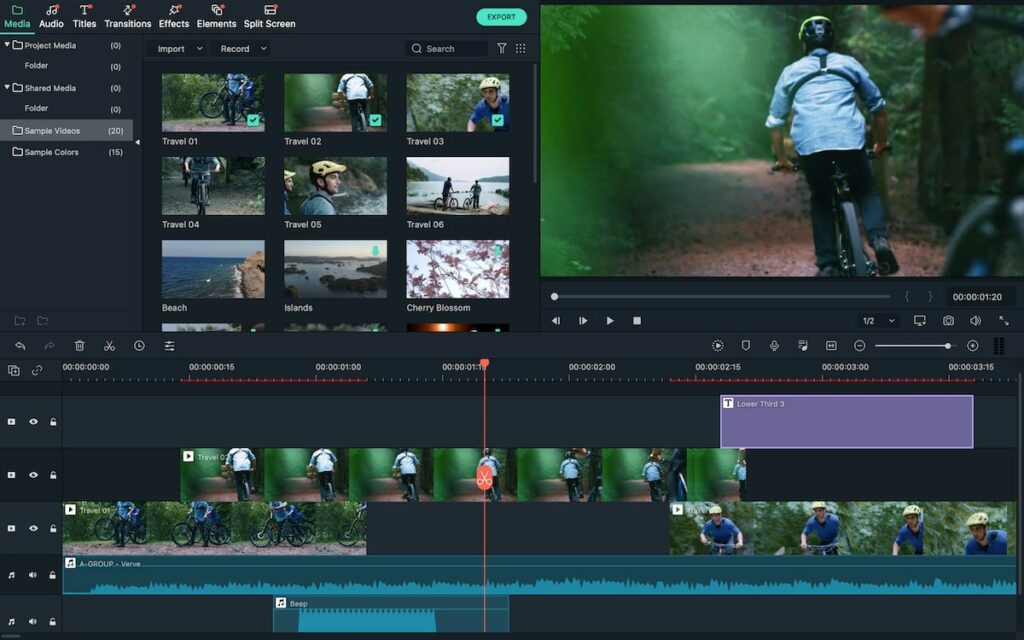
Camtasia
It is backed by Techsmith. Apart from this Techsmith has a few more products as well. For example Snagit. Snagit professional screen capture software with editing features.
Unlike wondershare Techsmith created Products that can help to existing Camtasia User. For example Video Review.
Video review is an online service that can be used to get feedback from users. They can add comments at a specific time.
Take a look of Camtasia Dashboard.
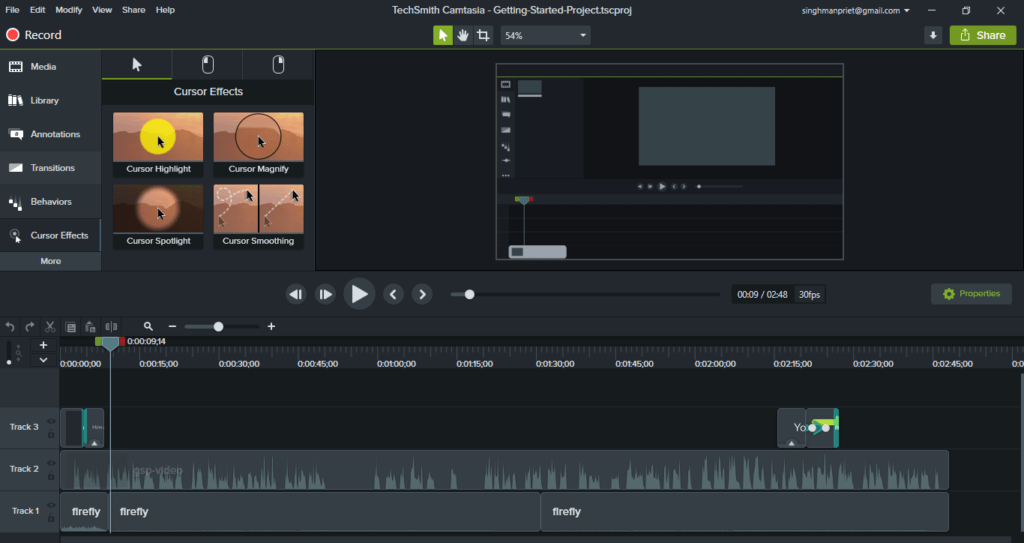
Techsmith is a very old company with compare to wondershare. It has 65 million customers for all products while wondershare has only 600k customers.
Which is Best for Screen Recording?
First I decided to see which tool is Best for screen recording. Let’s see who wins the battle.
Camtasia
In Camtasia, you will get a Big RECORD button in the dashboard.
Camtasia allows you to record screen and web camera simultaneously. The cool thing in Camtasia is you can add mouse effects, adjust camera position, size, etc later on while editing.
Here is the screenshot of the left side mouse effects. These are just examples Camtasia has much more mouse effects.
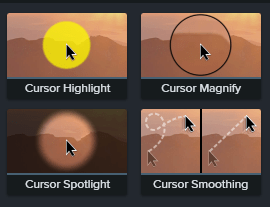
As I mentioned earlier you can change camera size, position while editing because it creates different layers of screen and camera as shown in the screenshot.
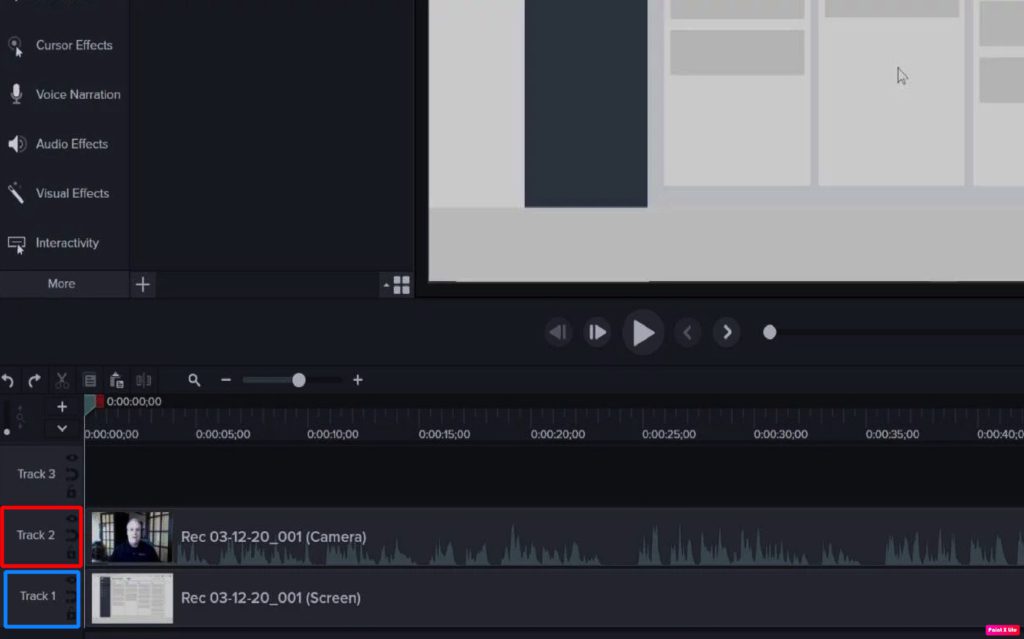
Filmora X
Unlike Camtasia, you will not get a big RECORD BUTTON. To start recording under the media section, click on record and then select screen, camera, or voice whatever you want to record.
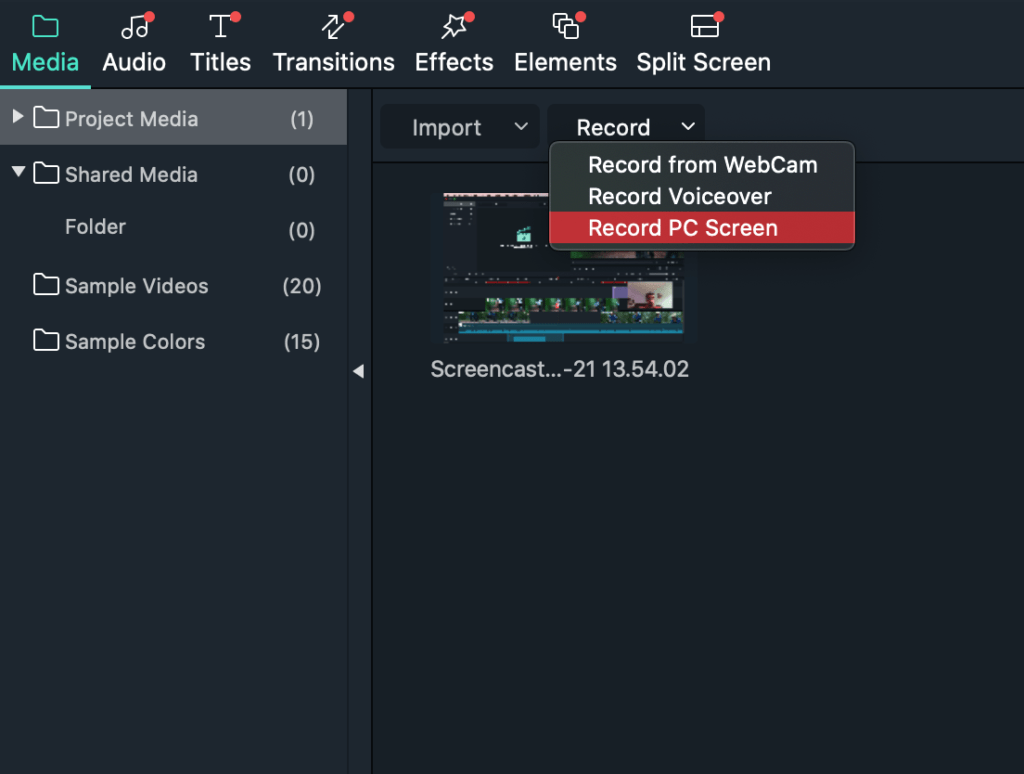
By doing it, a popup will appear. You can get more controls by expanding the settings.
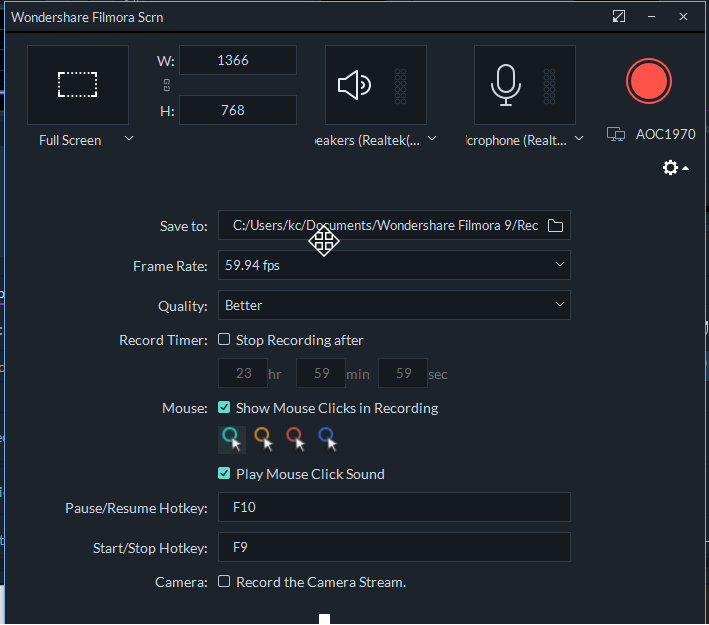
Similar to Camtasia, You can Record webcam simultaneously as well.
This is the screenshot that I took before pressing the Record Button by Filmora X.
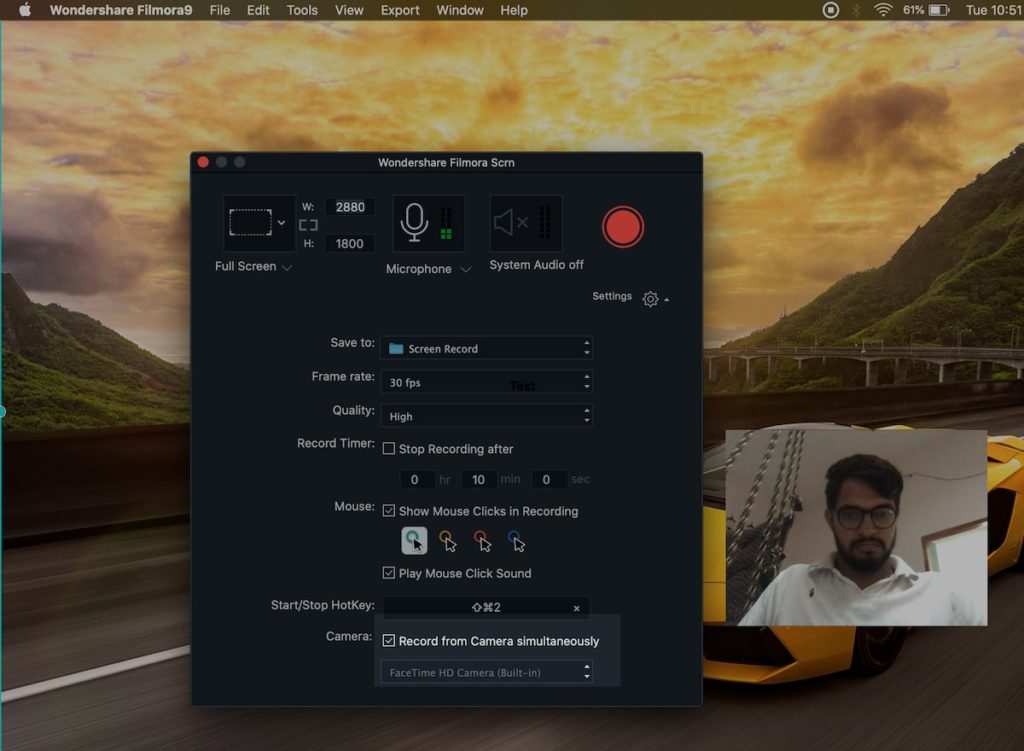
But unlike Camtasia,
- You can’t apply mouse effects once the recording is done: Select before starting it.
- No additional mouse effects while recording.
- Can’t Change Camera position, size separately While editing: You can change before starting the recording & while recording.
Winner: Without a doubt, Camtasia is the winner in the screen recording. It Provides you plenty of controls. For example mouse effects, camera position, and size. That Filmora doesn’t have.

Harinder’s Take
Mac users who need basic editor with Don’t need to buy any of them. Because you can record screen by pressing ctrl+shift+5 and can do basic editing in iMovie. But for advanced editing go with filmoraVideo Editing Features Comparison
Next, I wanted to see which tools are best for video editing. It is the most important thing for me.
Camtasia
Camtasia has a necessary editing feature. Few of them are
- Trimming, Splitting, cut, delete
- Basic control over adding text, transitions, Audio Editing
- Speed Control, voice narration, Keyframing
- Zoom, crop
- Few options in color control (Brightness, Contrast, Saturation)
- Blur video
- Keyframe: It is used to move objects position, size, etc.
I know, I didn’t cover all features. You know it is not possible to write about every single thing. But I tried to cover major features that are widely used by users.
Tutorial of Editing videos
Filmora X
Filmora also has all the editing tools that Camtasia does. Actually, there is no big difference between the editing features.
But build in assets such as text templates, transitions, effects makes big difference in productivity.
Here are the Filmora x editing features that I didn’t find in the Camtasia.
Motion tracking: Basically using this you can attach a specific asset that will change position respective another element. To Get clarification view the following videos.
You just need to enable motion tracking then select a specific area of the videos. It will scan the video then attach the asset such as text, image, etc that you want to attach.
Advance color controls: in Camtasia, you will get 3 controls brightness, contrast, and saturation. Inside filmora X at first glance, it can be overwhelming because of so much control.
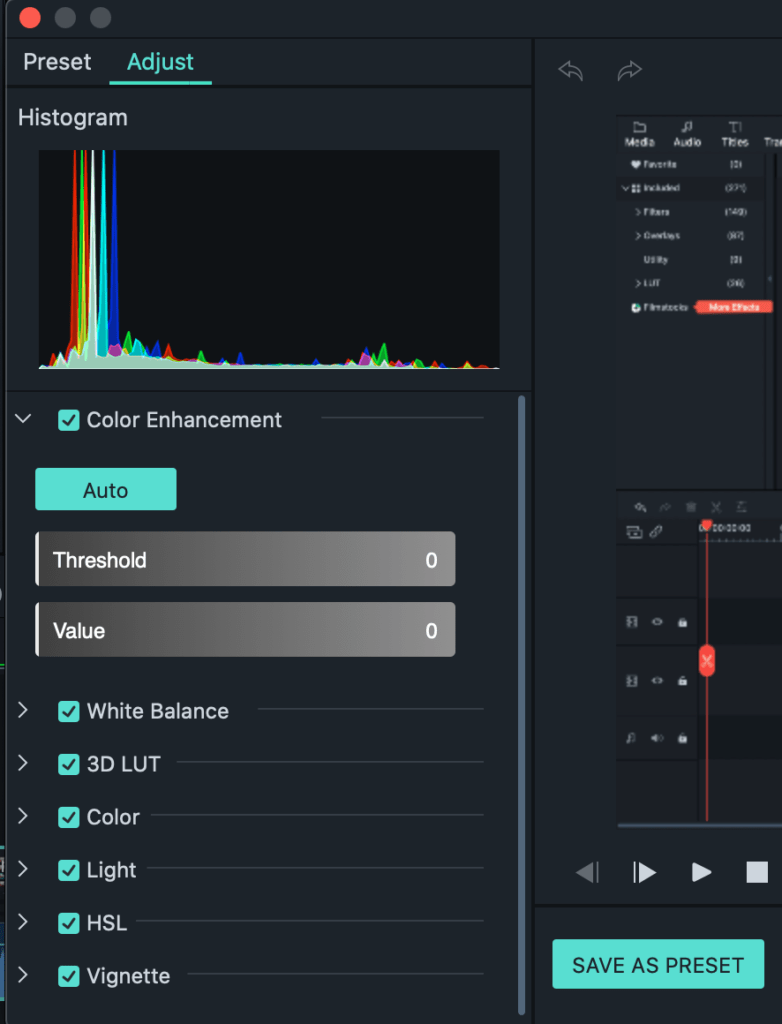
Color Matching: When you have two clips with different colors so you want to switch from one another. Then color match can help you without getting distracted.
Audio Ducking: Lower the volume of other tracks on which you have select audio ducking. You can also control how much you want to lower the volume of other tracks. Helpful when you want to add music.
Video Effects: Either you want to make you’re like a drawing, some TikTok kinds of animation effects or Image masking do some advanced things such as create yourself clone, etc.
Blend Mode: Blend is basically how two clips will overlay to each other. The default is first is backward & forward. But you can do some crazy things such as adding fire to the video.
Video walk through in case you want to learn more
Winner: Filmora X is the clear winner when you are looking for easy to use & some advance features in video editing.
By the way, If you something super simple for keyframe and cartoon animation videos then check createstudio review here
Which Software is Easy To Use?
Video editing is not ROCKET SCIENCE. After testing many video editors I found that every COMPANY tries to keep things as simple as possible.
Video editing can be easy unless you don’t edit marvel movie.
Camtasia
Camtasia is easy to use video editor. But I have to view a few tutorials for some specific features. Because its user interface is a bit different than whatever I have tried in the past. Still, easy to use, not complicated.
With 4 or 5 hours Training, Anybody can world class Camtasia user.
Filmora X
Although Filmora has some advance features still it is easy to use. On top of that, It has a few things that increase productivity.
Similar to Camtasia it also allows to change keyword shortcut.
But few other things such as cut facility on the progress bar, shrinking & collapsing timeline from the bar instead of meter-scale (although you will get meter scale) saves your time in editing.
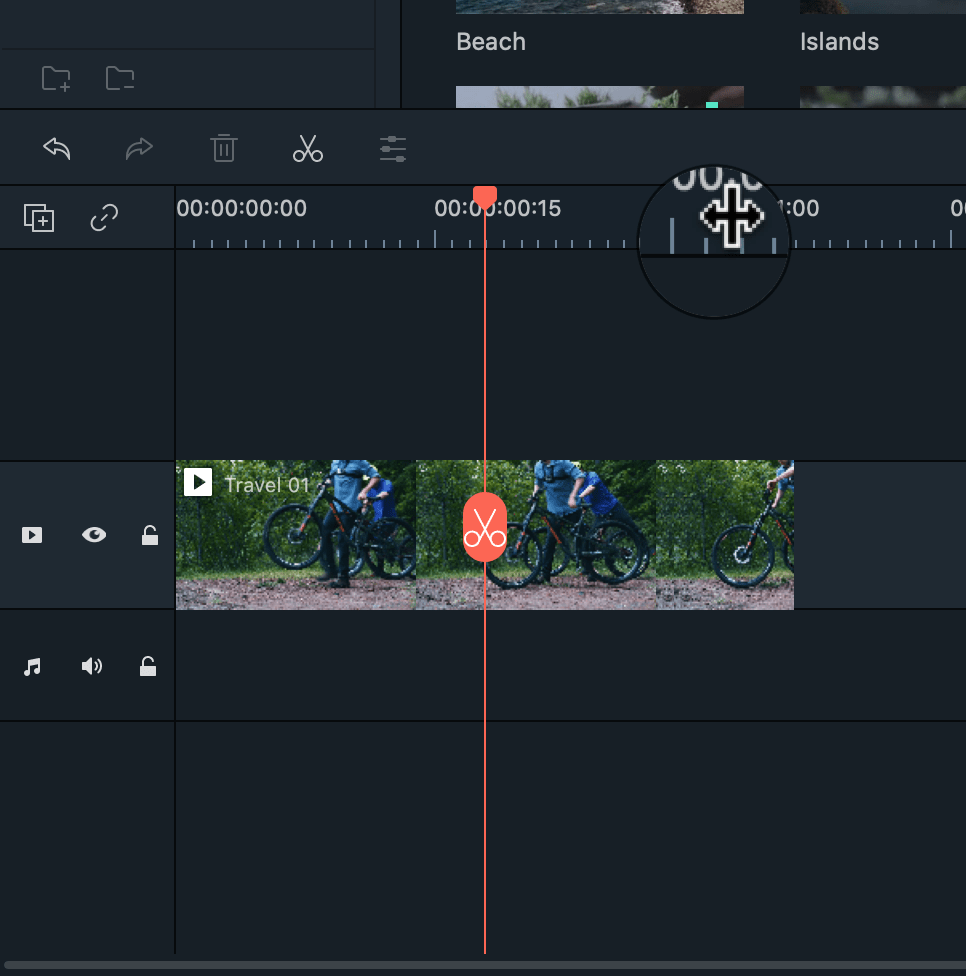
You may think I don’t need it, but once you get into this editing world. Filmora really saves time in editing. It even has uploaded to the youtube feature while exporting.
So when you finish your project late at night, select upload to youtube & shut down the computer when your project is complete.
Winner: Both are easy to use. But filmora has few things that enhance productivity.
I believe that video editing is a skill. Like WAR having a better weapon is good learning how to use them precisely is best.
Performance & System Requirements: Which is Fast?
Before quickly jumping to end I want to provide system requirements for both products.
Camtasia
| OS | Window 7 or higher (64 Bit only) | macOS 10.13 High Sierra |
| Processor | Dual Core Minimum 2.0 GHz clock Speed | Intel Core i3, Core i5, Core i7 or AMD equivalent. |
| RAM | 4 GB minimum (8 GB Required for HD or 4k Videos) | 4 GB minimum (8 GB Recommended) |
| Hard Disk Space | 10 GB (SSD is recommended for 4k Videos) | |
| Graphic Card | Intel HD Graphics 5000 or later NVIDIA GeForce GTX 700 or later AMD Radeon R5 240 or later 2 GB vRAM (4GB required for HD and 4K videos) | Intel HD Graphics 5000 or later NVIDIA GeForce GTX 700 or later AMD Radeon R5 240 or later 2 GB vRAM (4GB required for HD and 4K videos) |
Filmora X
| OS | Window 7 or higher (64 Bit only) | Mac 10.12 or later |
| Processor | Intel i5 or better, 2GHz+. (Intel 6th Gen or newer recommended) | Intel® Core™ i5 Processor with 4 CPU Cores |
| RAM | 4 GB RAM (8GB required for HD and 4K videos) | 4 GB minimum (8 GB Recommended) |
| Hard Disk Space | 10 GB (SSD is recommended) | 4 GB |
| Graphic Card | Intel and AMD graphic card Acceptable (NVIDIA and AMD GPU’s are recommended for 4k or 60 FPS) |
My personal experience: I have a desktop computer with an 8 GB RAM i3 processor SSD storage and intel graphic card.
The performance of both software is similar. I didn’t notice any lags. But if you have a computer with lower than above requirements then Camtasia is the better choice for you.
Pricing
Pricing can make or break a game. Both products can be DOWNLOADED and TESTED free.
Camtasia
Techsmith will provide you free 30 days trial. The advantage of the free trial is no watermark over videos.
We all know that in the free plan most of the companies attach watermark which nobodies like.
The Paid Plan will cost $249.
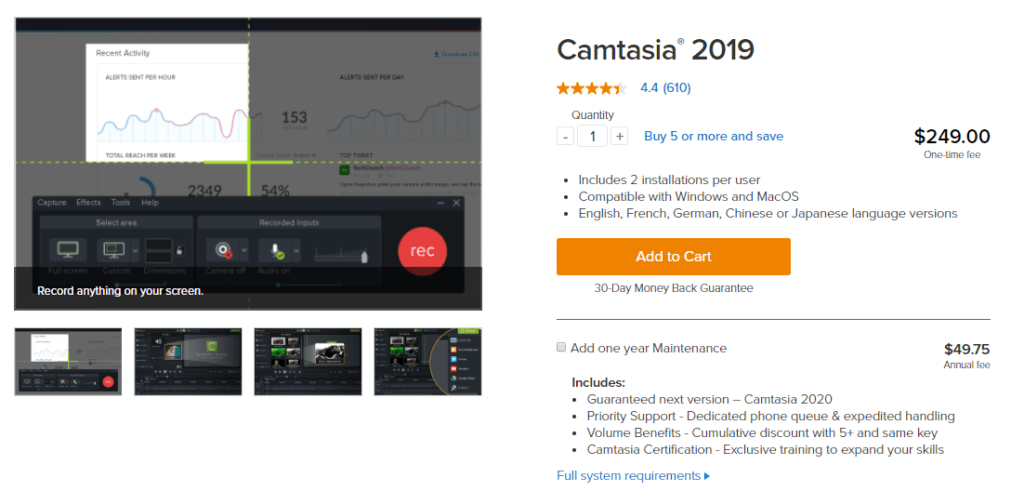
Pretty expensive, Right? Moreover an extra $50 for 1 year of maintenance. It includes updates, Priority support over the phone.
On the checkout, you will get upsell of Snagit. It is software to take screenshots.
The Camtasia single license can be used on two machines. Maybe first for you and second for your video editor.
I don’t take a lot of screenshots, so I have no suggestion should you buy this or not.
Filmora X
The free trial is unlimited but you will get watermark at the center of your video.
Here is Filmora x pricing. Much more affordable than Camtasia. Maybe because it is a Chinese company or they are already selling units, so they selling at low price makes them more profit.
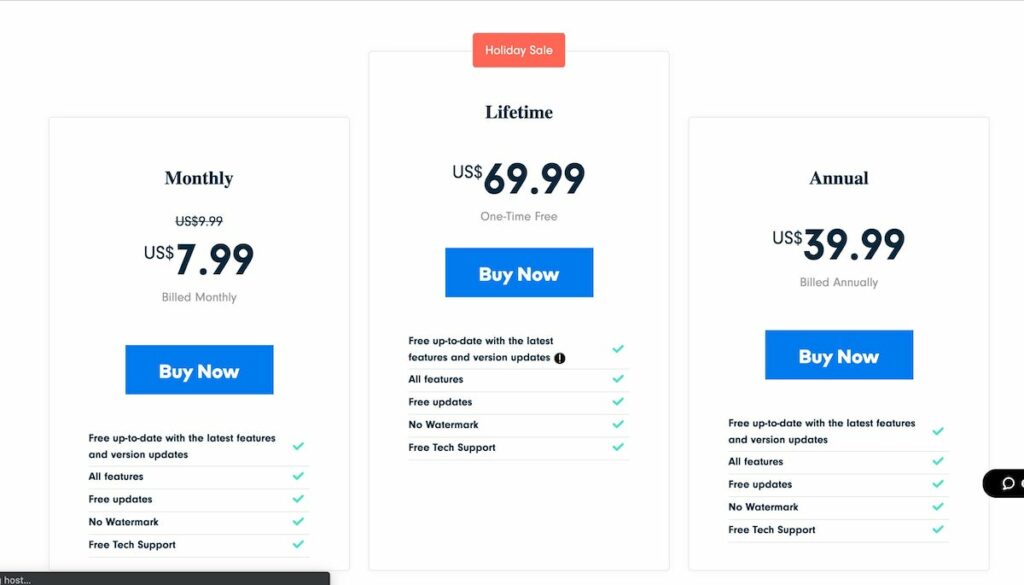
The lifetime plan will cost you one-time fees $69. You can also go with annual plan but I guess lifetime plan makes more sense.
Flimstocks is another product of wondershare where you will get extra effects, music, stock photos & videos, transitions, and text templates.
It is not necessary and not recommended for beginners especially if you are not EARNING anything.
Winner: Filmora X is a no-brainer in front of Techsmith Camtasia. Camtasia is more than double with almost same features.
Support & Traning Videos
First of all, both companies provide Video tutorial. Techsmith Youtube Channel 66 thousand subscribers.
On another side, Wonderhshare created a separate channel Wondershare Filmora Video Editor. It has around 561k subscribers.
Wondershare share more tutorial videos and except tutorial you will also learn some tricks.
Other youtube creators also seem more influenced towards Filmora.
But still you can enough required tutorial of Camtasia.
I don’t think so that you can need to contact support unless you are facing a specific problem. For example, you are unable to launch or something similar.
I never contact any of them before writing this article. I send the following message to both companies.
HI, I have two computers windows and mac. Is it possible to use Camtasia on both devices with one license?
Camtasia: Contacting Camtasia is pretty much straightforward. A Chatbot is available on the contact page.
Apart from LIVE CHAT users can submit a support ticket as well. I contact using live chat. And here is the result.
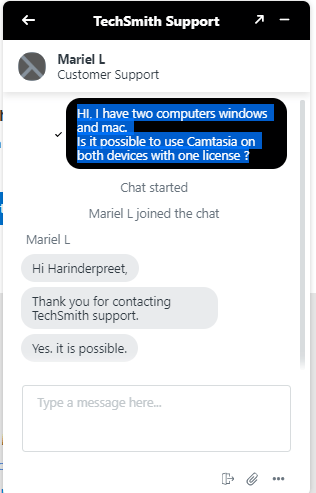
I got a reply under a minute. I wasn’t expecting this. Techsmith is super fast in the support.
Filmora
Recently Filmora also develop live chat.
I contacted several times and generally, they reply with 2-5 minutes. In Filmora one license is valid for one computer only.
Winner: Nobody is the winner. I think both companies provide enough support & training videos.
Filmora vs Camtasia: And The Winner Is
Answer of this questions depends upon your needs.
Camtasia can great choice if
- You want to play a lot with web camera recording
- You need A lot of mouse effects.
- Your Computer has less than 4 GB RAM.
Perfect for Teaching, Showing presentations, course creation, etc.
Filmora X can be great choice If
- If you need a basic screen recording
- Looking for something affordable
- Need powerful Video Editor
Perfect For Freelancer, Business Owners, Youtubers
Can’t Afford Camtasia But Want to Keep Web Camera Recording Separately?
In this situation, you can use a mobile phone as a camera. You can buy a mobile phone stand from amazon for a few bucks.
That’s how I create videos for my channel.
Exclusive Bonus
Basically here is the deal, Buy Camtasia or Filmora by affiliate link. In return I’m going to provide you following course free.
1) 7 Online Courses Pack
Video Courses $0.00 $2499 Check real price here
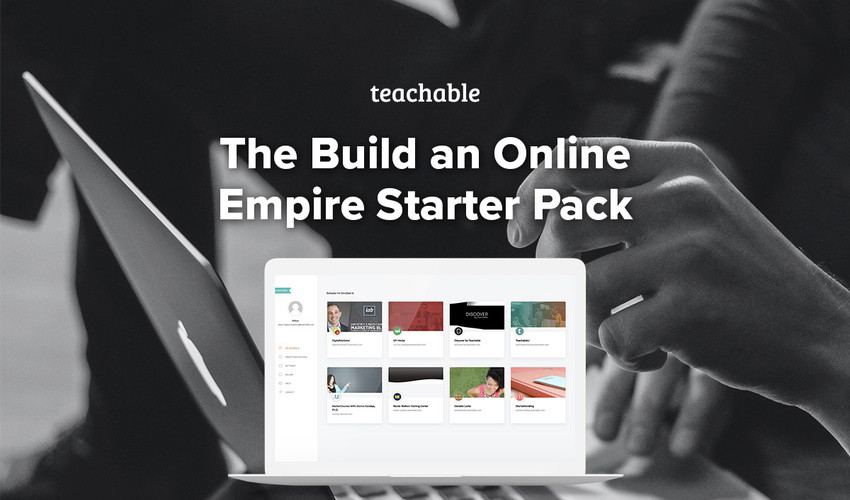
1) Smart from Scratch by Pat Flynn (Retail: $249)
Smart From Scratch® is a hands-on, comprehensive course that enables you to develop a business idea, validate it, and determine if that idea is viable to pursue. Learn how to test whether or not there’s an audience for your business idea. Pat has helped thousands of people find their ideal business and now it’s your turn.
2) Fierce Clarity by Nicole Walters (Retail: $147)
Is my idea good enough for a business? What exactly IS my big purpose? I know I’m called to do something more, but how can I get paid for it? I have a million ideas- but I can’t get clear enough on which one to follow through on. I just WANT to get unstuck! But I’m scared, frozen, and not sure if I’m good enough. If this is you – let Nicole “Scoprah” Walters help you.
3) TeachableU by Teachable (Retail: $888)
Get Teachable’s signature program — and all four courses it contains including, “Choose your course topic”, “Create your course”, “Build your audience”, “Launch your course”. 25,000+ creators have used Teachable and their training programs to sell courses to over 30million students and earn over half a billion dollars in that time!
4) #StartYourCourse in a Weekend by Danielle Leslie (Retail: $99)
Have you invested a ton of time building content, servicing clients, and chasing followers? Danielle is going to show you the first steps to creating a course that’s positioned to stand out in your industry and command a premium price.
5) Turn Your Blog Into a Business by Suzi Whitford (Retail: $249)
In this masterclass series, you’ll get access to 11 (yes, 11!) premium workshops teaching you how to turn your blog into a business that generates real revenue and makes an impact. Get specific, actionable advice that you can use right now to grow your blog and business.
6) Execute a Multi-Channel “Blitz Launch” by Digital Marketer (Retail: $495)
In this brand-new training, DigitalMarketer CEO Ryan Deiss will show you how to brainstorm your “big idea,” storyboard your campaign across a variety of channels, and teach you how to execute and optimize your “blitz” to turn heads and drive leads… all in just a matter of hours.
7) How to Webinars by Alanna Kaivalya (Retail: $199)
Learn from Alanna Kaivalya (the “Yoga Doctor”), yoga teacher to the teachers how she has employed online webinars as the most critical part of her sales funnel to sell her online training programs. This hands-on program has everything you need to know about delivering a killer webinar, no matter what your topic and leveraging it to make actual sales for your training programs.
All links on this page are affiliate links. After buying through any link send me your receipt at [email protected]
I will send bonuses. Don’t worry I have the full rights to share this course bundle. You will receive full login details like other people receive after buying this course bundle.
If you have any question of query then let me know by the comments.
Will it be a good choice if I record the screen in Bandicam and then edit it in Filmora 9 – instead of using camatasia?
First of all, filmora9 has a screen recorder. The only limitation is you can’t change camera position once the recording is done. Mouse effects are also limited.
Coming to combination, well when you want to save money it will good combination