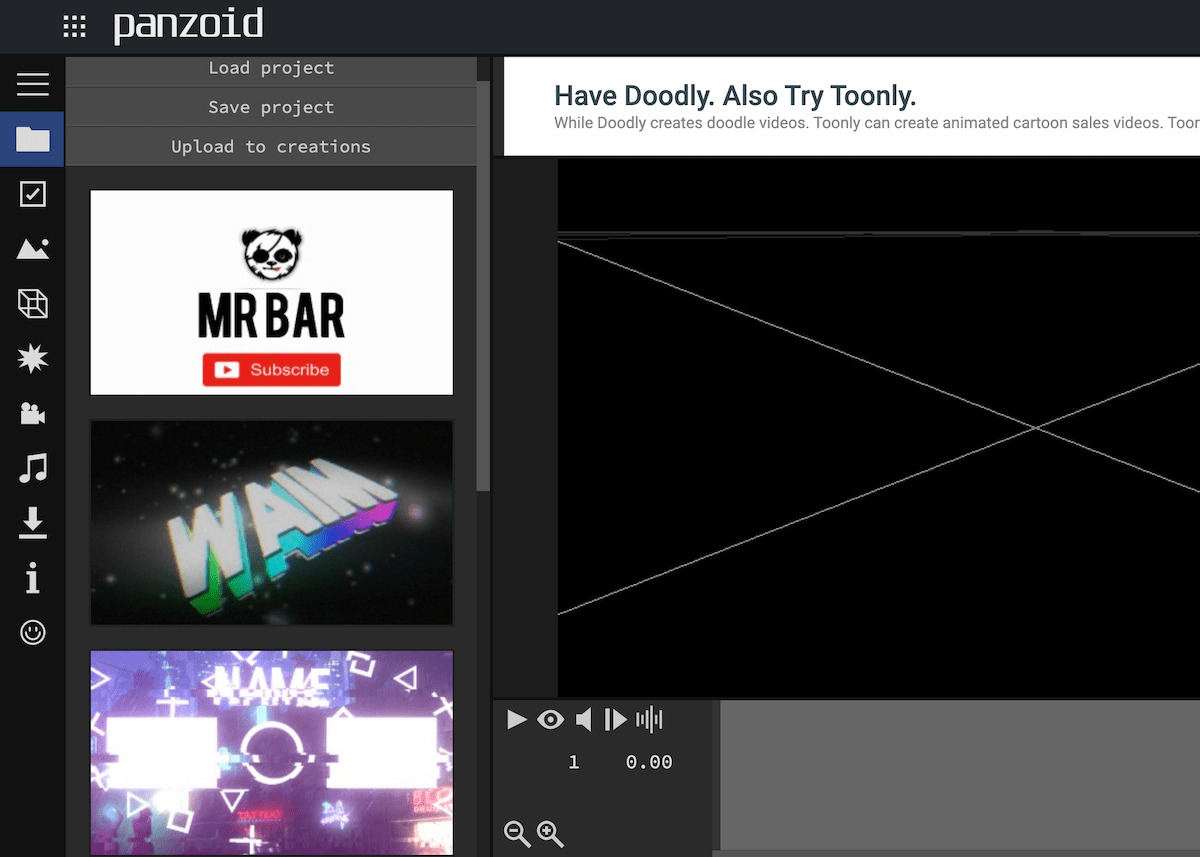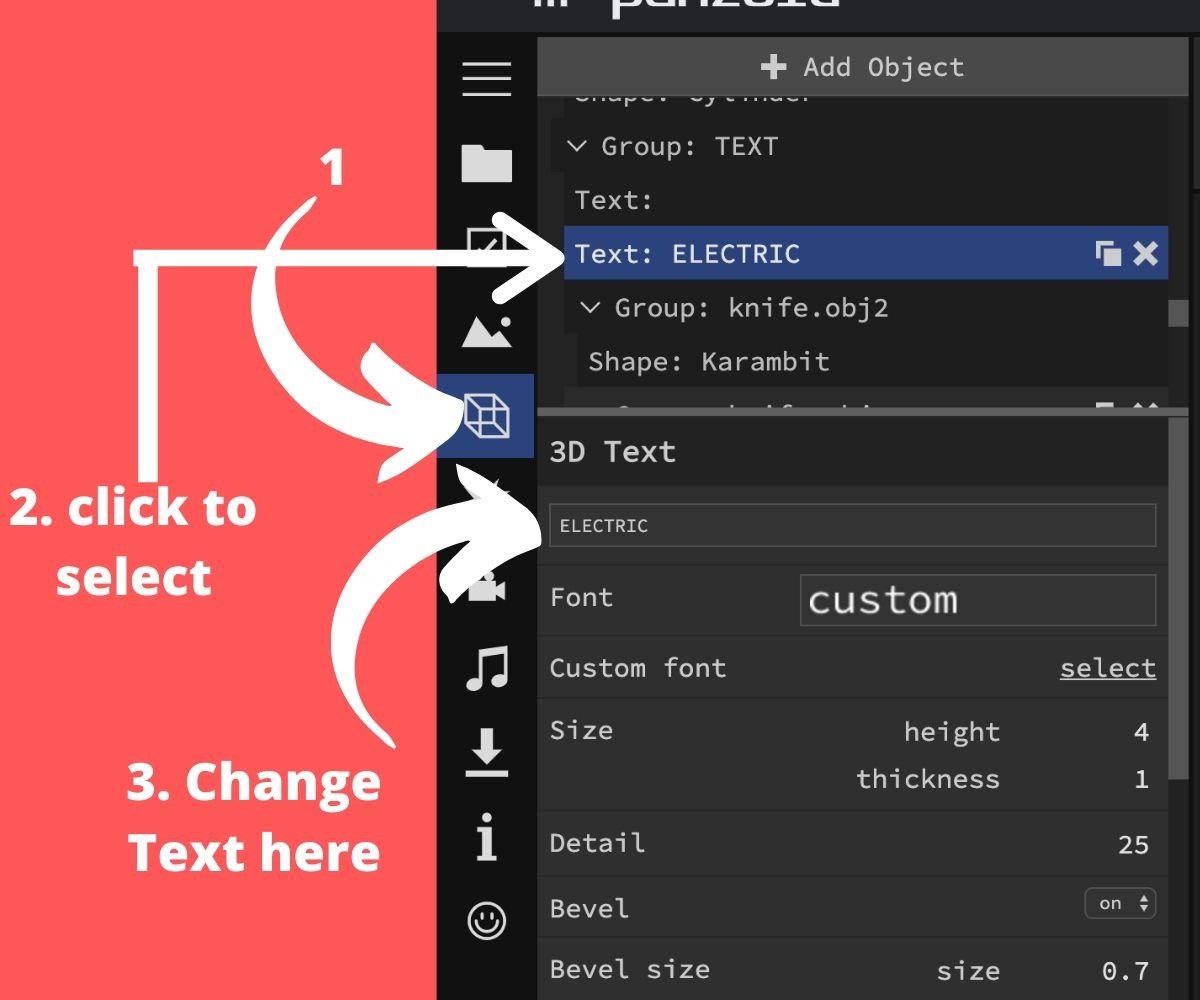Panzoid is one of my favorite websites on the internet. There are all video editing tools. But unlike big companies Panzoid free version does not any watermarkt. Clip maker is one of my favorite tools to make intro videos.
The Best part No need to install any software and login/signup to get started. If you are looking for a tutorial then you are on the right page.
After reading this page you are good to go to make pro videos for yourself and others.
Panzoid clipmaker has all advance features that can pro needed to make awesome videos. let’s dig into it.
How to Use Panzoid Clipmaker: Step By Step process
Using Premade Templates: There are a bunch of premade templates that you can use to create intro videos. It is the best way to get started for beginners. Off cure, you can make changes according to your needs. Here are the steps.
- First of all, after opening the panzoid clipmaker. Then Chose Template from pre made templates.
- It May show you Warning Like Leave Site. Don’t worry move forward and click on the Leave button. If you want to change video total time then you can change it from the ☑️. But I will not suggest you to change it because on doing that most of animation will auto deleted.
- Then probably you want to change text. Your name of name of your company. Go to Cube block and scroll down to click on Text and change it. As shown in the screenshot.
- Same way if you change other things by clicking on them. In panzoid clipmaker has a lot of advance features. Like position, rotation, Scale, color etc. If you want to get dive into then check making videos from scratch section.
- To Change Background Click on Picture icon. Under this block you have 3 options. Outdoor (Full moon, sunset etc), Blocks (Sky, Galaxy, grass etc) and Darkness (In this you can adjust lighting).
- To Change video resoultion go to ☑️block. With video resolution you can also change, Frame and length of video.
- When done. Chose Download icon from sidebar. Change format if you want to. Althouht there is not a lot of option available. Click on Start video render
- It will take some time. Depending upon editing. you can see progress and time left. Then click on Download your video Button
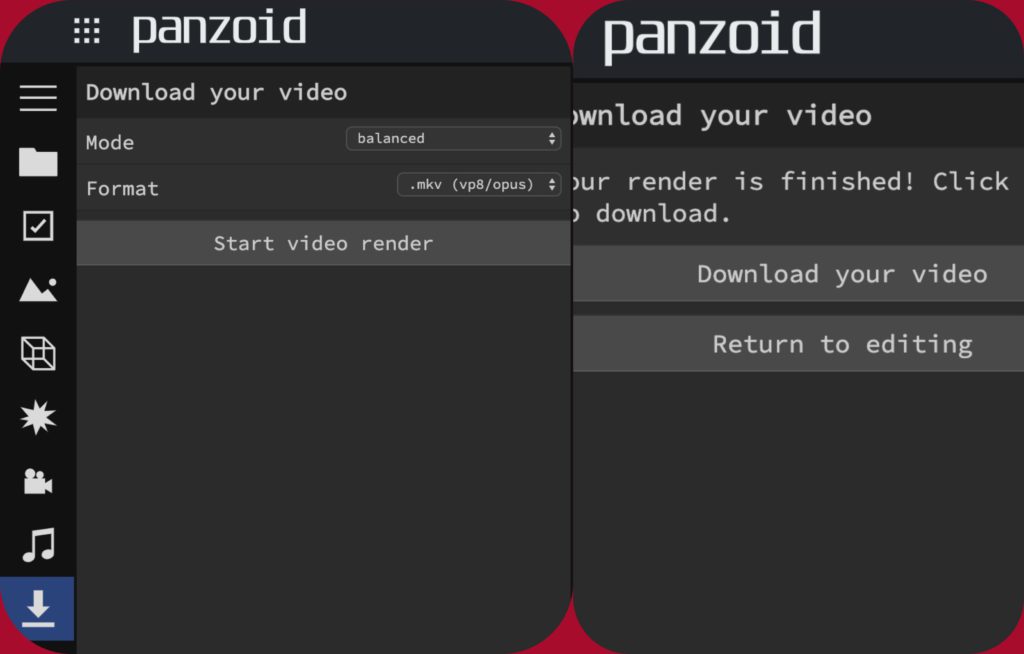
Making Video From Scratch: In this section, you will learn how to create a video from scratch. Without the help of any pre-made template.
It is difficult to explain by writing. But luckily there are videos available on the internet. The following video is one of the best video I found on the internet.
Conclusion
No doubt, Having a tool for creating intro videos is a different thing than becoming a pro. Becoming good at something takes time. But anybody can learn it by practicing.
Anyway, if you have any questions or query then let me know by the comment section.