Review of Filmora X
Easy To Use
Filmora X is a simple straight-forward. Perfect for beginners but not made for advanced editing.
Pricing
One time Fees with all necessary features that creators need. it is perfect who are getting started with video editing.
Features
For Creators Filmora X has all build-in features. For example cropping, effects, transitions, colour turning, etc.
In the video editing software. Wondershare created a lot of products. Here are few of them
- Filmora Scrn: For Screen recording (You don’t need this, Filmora X has features of recording screen)
- Filmora X: Beginners video editor, Perfect for YouTubers.
- Filmora Pro: Advance video editor.
- Filmora Go: Video editor for android and iPhone users.
So Filmora X has not created by an unknown company. It is created by a well-known company But Question is Filmora X any good?
Well, I don’t have one line answer. In the end, it depends upon your needs. At the end of this article, you reach on a decision that Is Filmora X good for you or not.
Table of Content
Who Need Filmora X
Features
How Easy To Edit Videos Using Filmora
Tips for Editing
Pricing and Upsells
Cons of Filmora X
Alternative to Filmora X
Final Verdict
Filmora Target Audience
If you ever visited the Filmora X download page or watch an ad on youtube. Then you already know it created for YouTubers.
But it doesn’t mean non-YouTubers can’t use it. But it’s features are designed to take care of the creator.
- Who Needs simple easy to use video editor?
- With one-Time fees.
If you don’t want to do some animation stuff. Just simple cutting, adding clips from another video, audio handling, color tuning, etc then filmora is perfect for you.
Following Blow, I have covered all the features of wondershare Filmora X.
Filmora X Video Editor Features
I try to cover all features that are available in this video editing software. So it can help you either you should go with filmora X or not.
Add 100 layers of Screen: It means you add multiple videos, photos, or audio. You have seen that YouTubers add a clip from another video. A lot of tech YouTubers mix audio with background music.
This is done by adding multiple layers of screen. It allows you to add 100 layers of screen. Here is the screenshot.
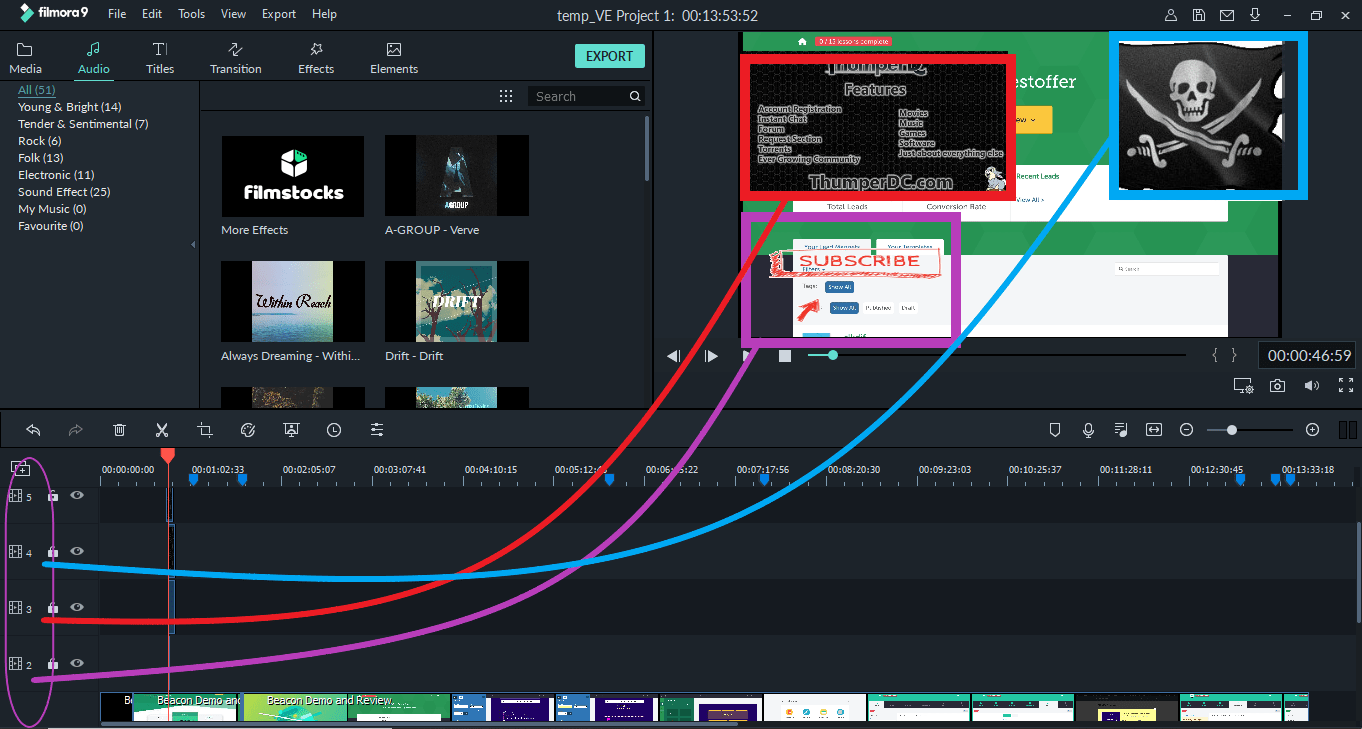
Chroma key: Did you see the weather news on tv? Most of the time they make the background Raining, sunset. It is done using the Chrome key.
Generally, a green background is used. Then while editing it is replaced with a custom one.
Either you want to apply your own custom photo or video or use inbuild colour. It can be done within seconds.
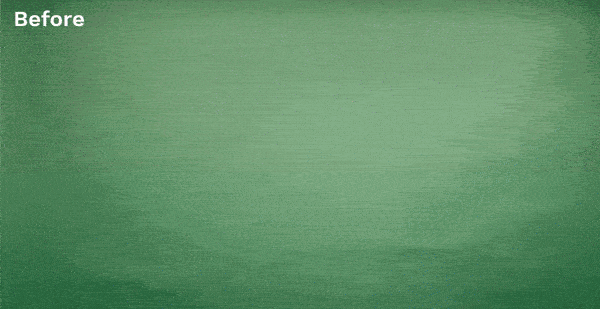
Audio Editing: From adding music at a custom volume to removing background noise.
Everything can be done inside Filmora. Filmora X covers the following features.
- Apply Equaliser (Dance, Pop, etc, Create Custom One)
- Changing Volume Pitch
- Controlling volume
- Apply Fade in and out
- Audio Mixer
Titles with pre-made designs: Adding text over videos is a common feature. Almost available in all editors.
But in filmora X you will get 250 title templates. That can be customized according to needs. From changing font family, colour, position, animation, background, etc can be done easily within seconds. Moreover, it also has a feature of creating a custom title template that can be used for unlimited projects.
If you want more Text templates then you can get in Filmstocks. We will discuss this in the upsell section.
Colour Tuning: For sure, It isn’ TikTok in controlling colours. But, still, it gives certain control. Either you can apply pre-made colour presents or customize everything on your own.
Here is the screenshot.
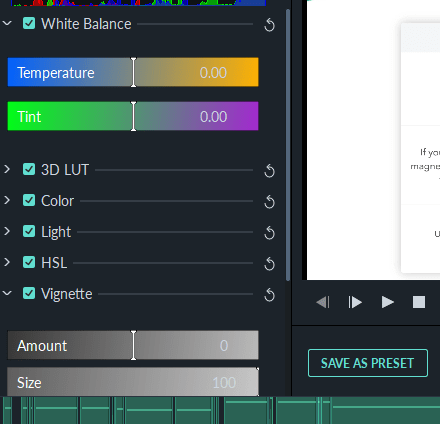
Generally, I like to customize everything on my own. Filmora X also allows you to save presents. So next time it can be applied with one-click.
Proxy To Make Preview faster: While editing you will always see preview quality isn’t good like actual video.
It has a built-in proxy to make performance efficient. But it doesn’t affect the final result.
Build-in Transitions: Transitions means applying animation when between two clips. Check Following GIF.
Like above you will get some pre-made transitions that can be applied by dragging and dropping between two videos.
You don’t need two clips. But apply split and then drag and drop your transitions. Filmora X also allows users to control transition duration.
Other Common Features of Filmora X
The following features can almost available in all video editors. So I added them as a list rather than explaining everything.
- Record Screen, Voiceover or webcam
- Pre-made Effects.
- Split Screen: Showing Multiple Clips at a time.
- Video Stabilization
- Add Elements: Arrow, Emoji, stickers, etc
- 51 Pre-made Royalty-Free Music Files
- Rotate video
- Directly upload to Youtube, Burn CD or Vimeo
- Adjust Speed, Crop, Cut, Split, Delete
- Undo and Redo Buttons
- Change Expect Ratio, Resolution and Frame Rates
- Take a screenshot: I don’t what is the use of it
- Crop and Plan Zoom
- And Many More
Filmora X tutorial: Is It really Easy To Use?
Tutorial of Video editor is difficult to explain by words. So I have created the following video. Don’t worry it will play the demo part only.
Now you have an idea of how to use filmora X.
Moral: If you use any video editor in your life then you can use it easily.
Tips For Editing
First Make your video more cinematic
It will definitely make your videos better. But you have to figure out by yourself the correct colour, lighting for your videos.
Add Music Up and Down To Make Video Engaging: Today every kind of background video. But if you take it next level then make sure you add up and down. Meaning made volume lower or higher at a specific timing. Like Wondershare done with its promotion.
Change Font Family of Titles: Text styles are amazing. But Make your text sharper So people can read it clearly.
Stabilization Can Help you if you have Vlogger video
Always First use Plan and Zoom and then Crop: Plan and Zoom are available in the crop section. If you want to zoom a specific part of your video and always add plan and Zoom first and then cropping.
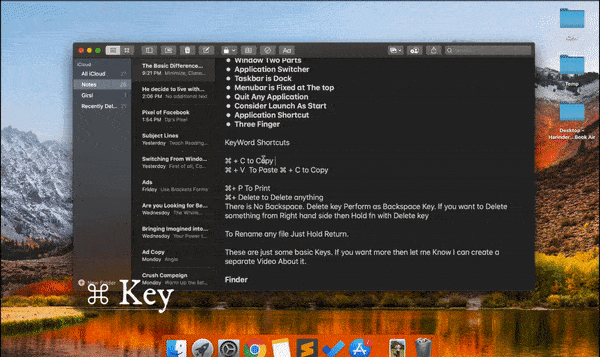
In the above, I split two parts. In the first part, I have applied Crop and Zoom and in the second part, I have simply cropped the video. That simple trick will make your videos appealing. (If you are unable to understand don’t worry you will get once you start using Filmora )
Pricing and Upsells And System Requirements
Most of you will be already familiar with the Pricing of Filmora X. If not then check the following table.
First Understand Flimstocks Because it is part of Pricing.
Filmstock is an additional upgrade from where you can get Royalty free video effects, Audio, and stock media and Text titles.
This isn’t for everyone. If you are unsatisfied with pre-made effects, sounds, video effects then you can get more effects from filmstock. Filmora effects can be added to Flimora X and pro as well.
Free Plan: Free plan has everything except an additional watermark. Believe me, this watermark can make any video terrible. Because it shows at the centre of the screen. It is also big in size.
Individual Plan: Youtuber’s or other creators chose this plan.
| Plan | Pricing |
|---|---|
| Annual | $44.99 (Automatically renew) |
| Lifetime Plan | $69.99 |
| Annual Bundle Plan | $104.87/ year (it includes Filmostocks) |
Most of the time lifetime plan is better. Users will also get a 1-month free trial of film stocks.
If you don’t cancel this, It will automatically deduct $9.99 every upcoming month. Users can also untick it.
Filmora Lifetime vs Annual Bundle plan
The Difference between lifetime and annual bundle plan is only film stocks. Filmstock will cost you 109 if you buy in the future.
My suggestion is to look at your usages. If you use a lot of different titles, effects then go with an annual bundle plan. Otherwise, the lifetime plan is better.
Side Note: All plan comes with 30 days satisfaction money-back guarantee.
Educational Plan: If you are a teacher then you may get up to a 28% extra discount. There are is a separate tab for this.
Business Plans: These are the 3 main benefits of the business plan.
- Access On Multiple Computers
- Filmstocks standard Library included.
- Commercial license.
The main disadvantage is its cost is monthly. Plan start from $12/month for one user. It is $59/month for 5 users.
Cons of FilmoraX
Background Noise isn’t good: filmoraX has the feature of removing the background noise. I tried it and it sucks. Audacity is a free audio editing software. Most of the time I use audacity.
Difference Between FilmoraX and Filmora Pro
If you read every single line of this article so far you know that filmora pro is the advance editor. In the following table, I will explain everything in detail.
| Filmora X | Filmora pro |
|---|---|
| Easy to use, straightforward editor. Best for Beginners. | Not Easy To use advance editor. Best for intermediate Professionals. |
| Basic Keyframe position, size, opacity | Advance Keyframe Almost all controls. |
| Basic Customization Of Effects | Pro Allow user to customize transition and effects |
| Decent Color Correction | Advance color correction, color wheel, automated correction tools |
| Basic Image Masking, But Can’t Create Custom Image Maske | Custom Image Masking |
There a lot more difference But these are enough to make a decision
Alternative to Filmora X
No doubt you can get hundreds of video editors but filmora is easy to use and has all advanced features that any creator needs.
But if you are looking for alternatives then these are some cheap alternatives that you can try.
Movavi: Another cheap video editor with all the basic features that YouTubers need. But the Filmora X dashboard is better. Movavi has only basic color settings, unlike filmora. Link on movavi text will redirect you to my review that I wrote last week.
Final Verdict
If you are a creator then It is the best video editing software. Not only me I have seen hundreds of YouTubers using Filmora X for video editing.
Another advantage of filmora X is continuous updates.
But filmora X is definitely not advance editing like adding animation, masking, and some other advanced features.
Moral: Install the free version and test it. If you found good enough then move to a paid plan to remove the watermark.
Comment Section is open to resolve any query or for providing any suggestion.
In-detailed review. I’m going to purchase it.
I’m glad that my review helped you