In this article I will compare Wondershare Filmora with Screenflow.
Screenflow is a screen recorder & editor for mac users only. It is widely popular among course creators & teachers.
While Filmora is famous among youtube creators because of its easiness. But it can record screen & Screenflow can edit videos too.
If you are looking for a comparison guide that can help you decide then this article is enough for you.
In today’s article, I’m comparing filmora with Screenflow in terms of
- Screen Recording
- Video Editing Features
- Easiness
- Price
Introduction The Competitors
Filmora x
With a recent update, Filmora9 official named Filmora x. Wonderware has multiple video editors and their names start with Filmora. Let me clarify the difference between all of them.
- Filmora Pro: This is Kind of Alternative to Adobe Premiere Pro. It isn’t easy to use, but it can do advanced things. Except for Screen recording, It beats Screenflo in every aspect.
- Filmora Scrn: It is mainly created for gamers who want to record games & don’t need a lot of editing. Screenflow is better than Filmora Scrn.
- Filmora9/Filmora X: With their recent update, Filmora9 became Filmora X. It was mainly developed for youTubers. In this article, I will compare Filmora.
Actually, Wondershare first Developed Filmora. As the Company keeps providing updates. They also keep changing the Editor names. Filmora, Filmora8, Filmora9 these are the most popular names.
Filmora X
Filmora x has clean Dashboard as you can see in the screenshot.
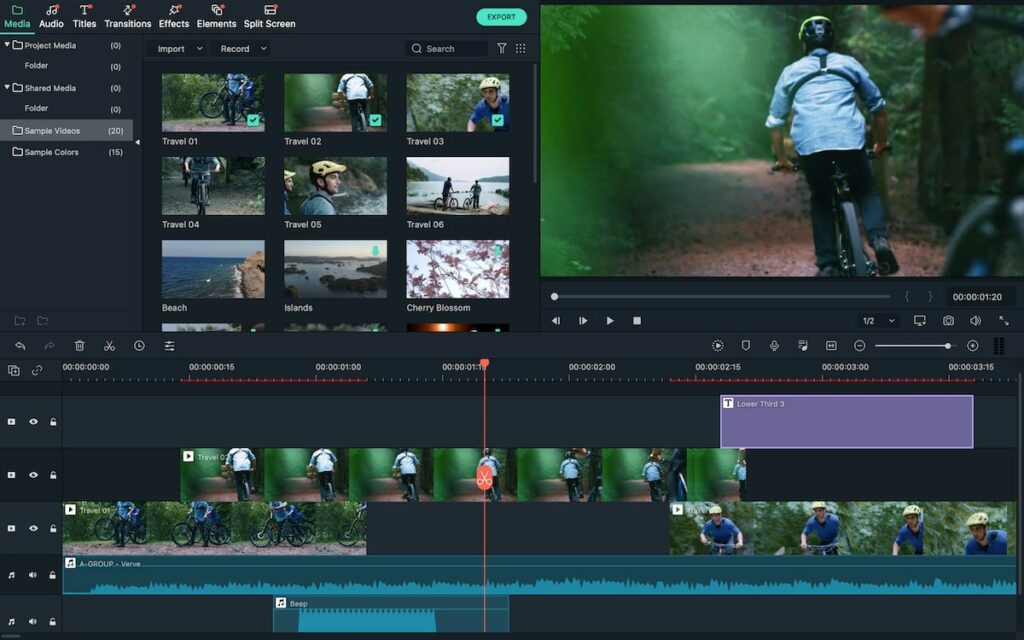
Screenflow
It is popular among mac users. Screenflow is mainly developed for anyone who is looking for easy to use editor.
At the first glance, I thought it is missing so many features but I was wrong. Its user interface is a bit similar to Camtasia.
Both Editors are free to download. The only catch in the free version in watermarked videos.
Screen Recorder: Which is Better Screen Recorder?
First I want to see which is best in screen recording.
Screenflow
Screenflow is just ready for the recording. When you launch it opens the following dialogue box where you can start recording with a button.
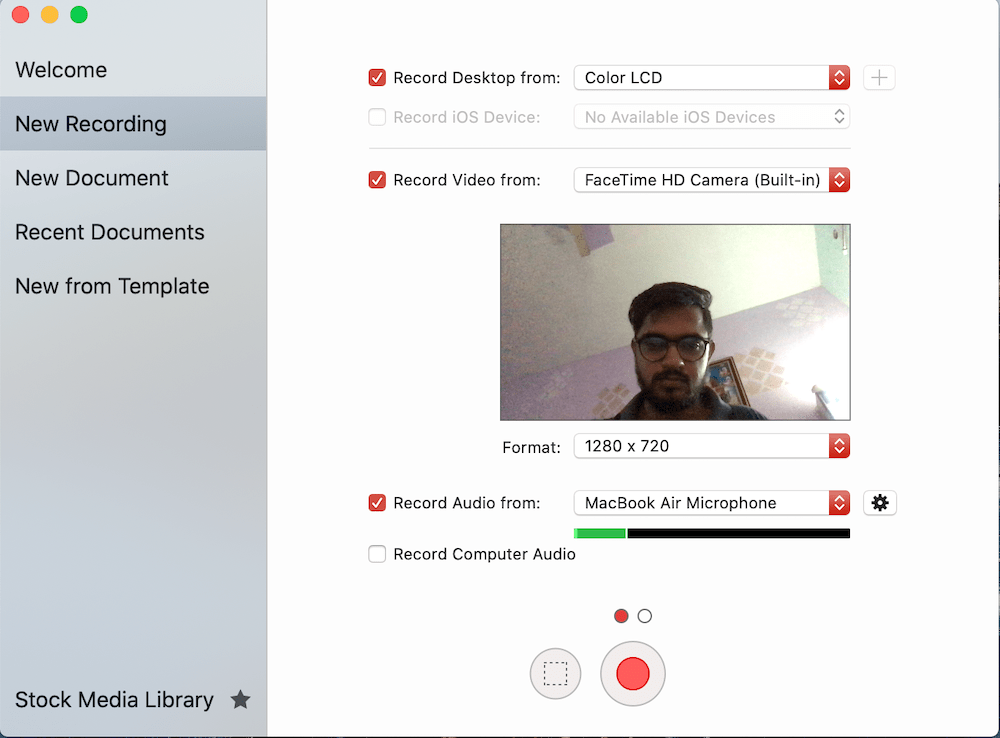
If you have noticed there is a second slide that can open by select dot available above the RED record button.
The second slide allows you to control the frame rate, set recording time, and timeline frame rate.
Once you start recording you can stop from the menubar. if you noticed Screenflow also allows you to record your IOS device. Just connect your iPhone by cable.
It maximum frame rate is 30 FPS.
Filmora X
To start recording under the media section, click on record and then select screen, camera, or voice whatever you want to record.
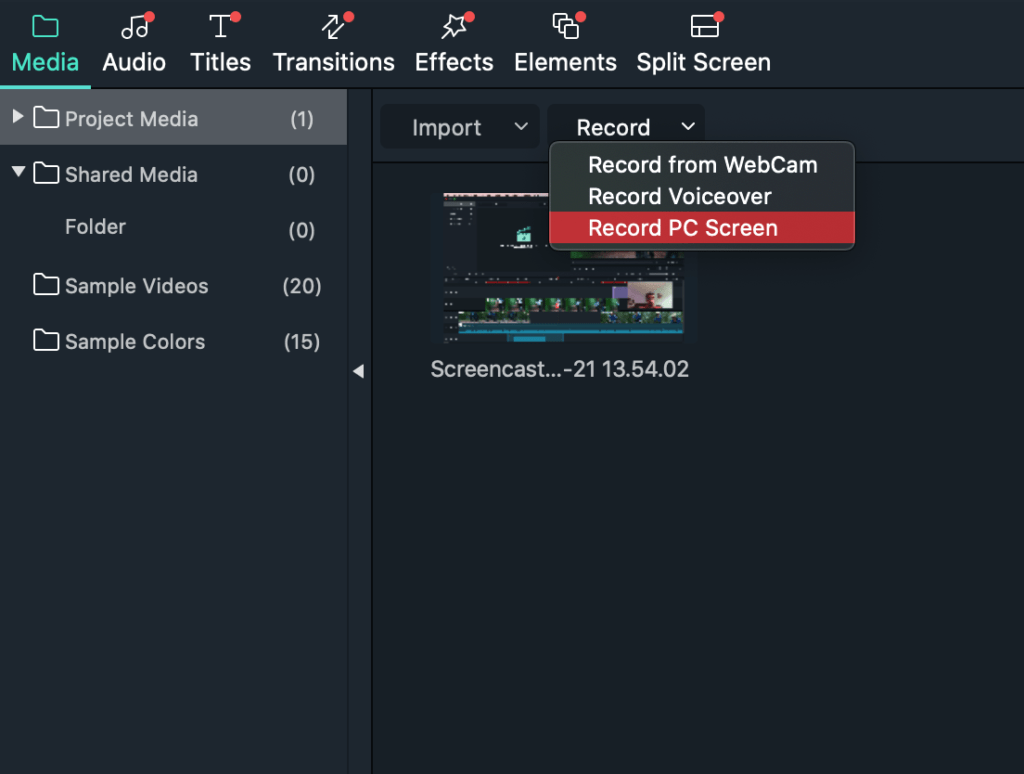
By doing it, a popup will appear. You can get more controls by expanding the settings.
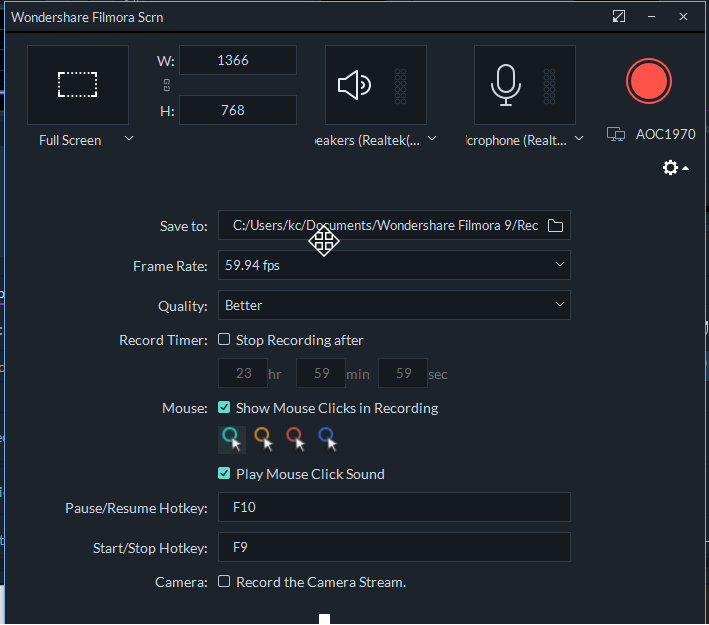
Similar to Screenflow, You can Record webcam simultaneously as well.
This is the screenshot that I took before pressing the Record Button by Filmora X.
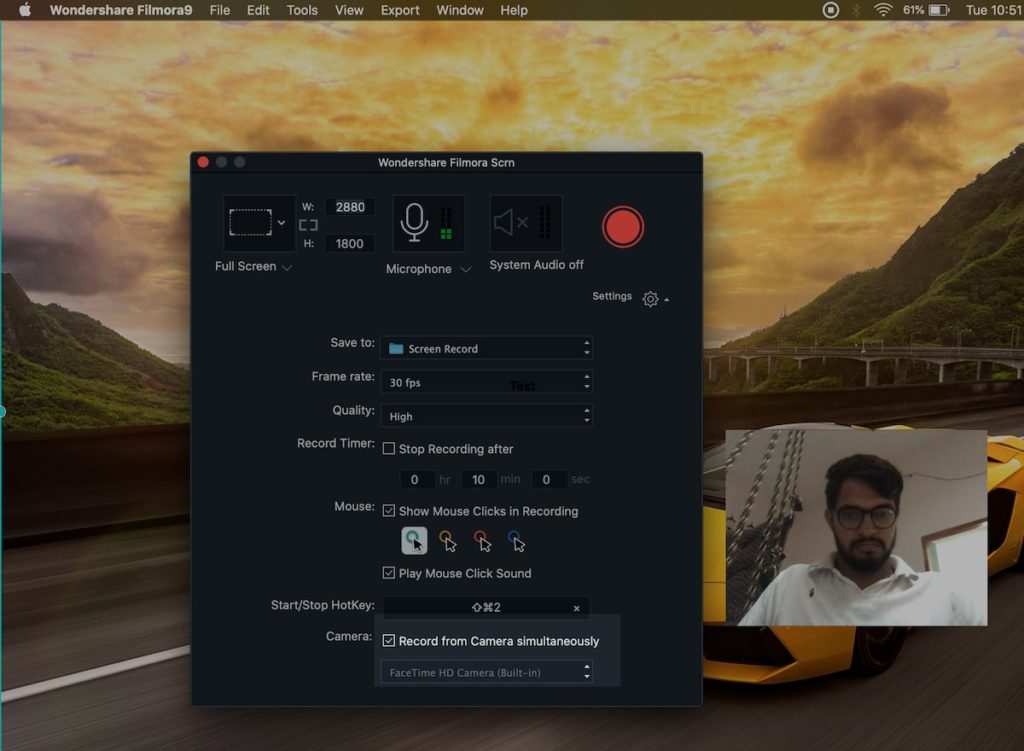
But unlike Screenflow,
- You can’t apply mouse effects once the recording is done: Select before starting it.
- No additional mouse effects while recording.
- Can’t Change Camera position, size separately While editing: You can change before starting the recording & while recording.
Winner: Filmora X can record up to 120 Fps, which means better quality. But it has few limitations while recording a web camera simultaneously with a screen.
If you are a teacher I guess Screenflow is better for you in terms of recording. But if you record the only screen then Filmora can provide you high-quality screen.
Which is Better in Video Editing?
Next I want to tell which is Better video editor
Screenflow
If you use any video editor then at a first glance screenflow looks simple.
But as I get deep inside, I found it has probably all features that you need for editng.
you probably editing your Recording videos. Some cuts, Text Here and there, screenshots and etc.
While Text adding you can custom Presets or style that you can use in upcoming projects.
Screenflow comes with animation. Meaning You can move object position, change size as the video is playing.
Screen Recording options mouse effects is also available inside screenflow.
There is also annotation support. But it contains only a line, square, rectangle, circle, and pencil as shown in the screenshot.
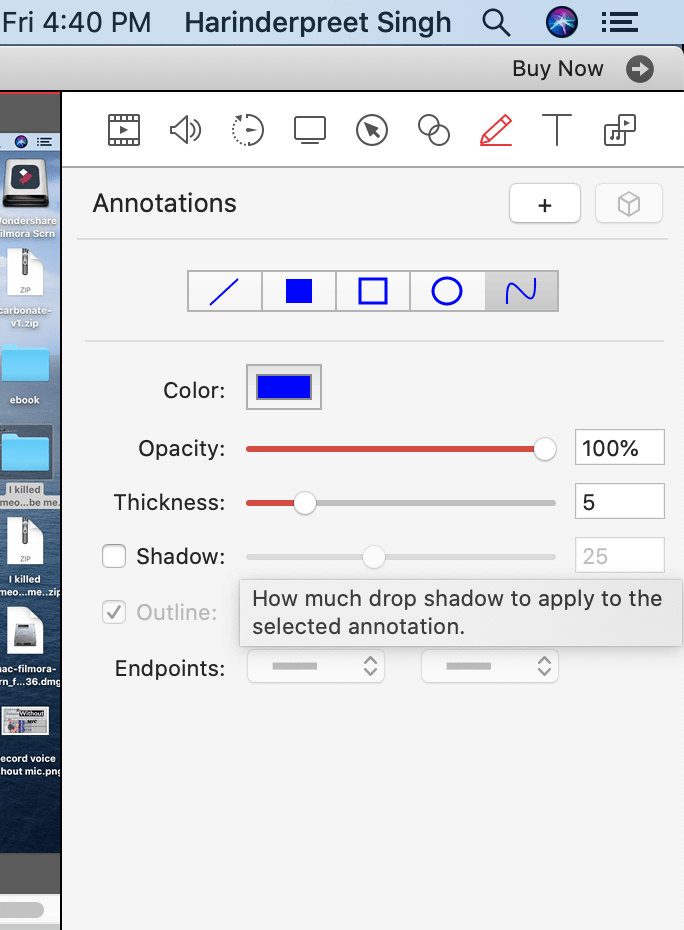
Another cool feature of ScreenFlow is it can access photos app content and iTunes audio library. You can add content from the finder as well.
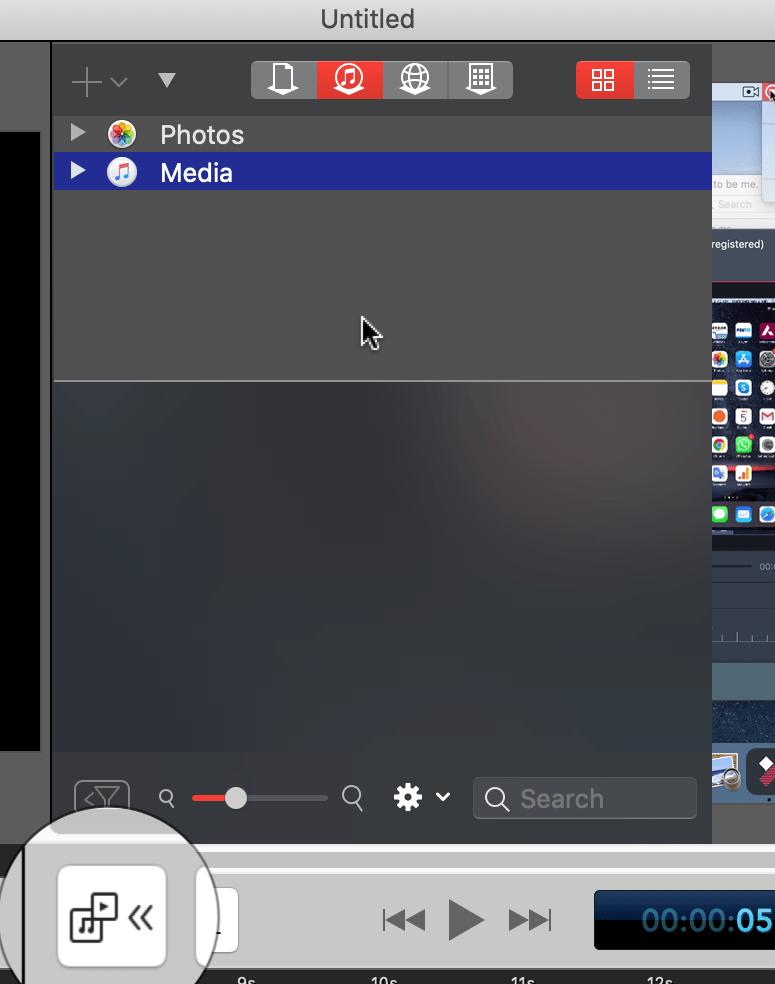
Apart from this, there are plenty of things available for example chromakey, video effects, color effects. So many controls while blurring a video.
Filmora X
Filmora also has all the editing tools that Screenflow does. Actually, there is no big difference between the editing features.
But build in assets such as text templates, transitions, effects makes big difference in productivity.
Here are the Filmora x editing features that I didn’t find in the Screenflow.
Motion tracking: Basically using this you can attach a specific asset that will change position respective another element. To Get clarification view the following videos.
You just need to enable motion tracking then select a specific area of the videos. It will scan the video then attach the asset such as text, image, etc that you want to attach.
Advance color controls: in Screenflow, you will get 3 controls brightness, contrast, and saturation & Few Video Effects. Inside filmora X at first glance, it can be overwhelming because of so much control.
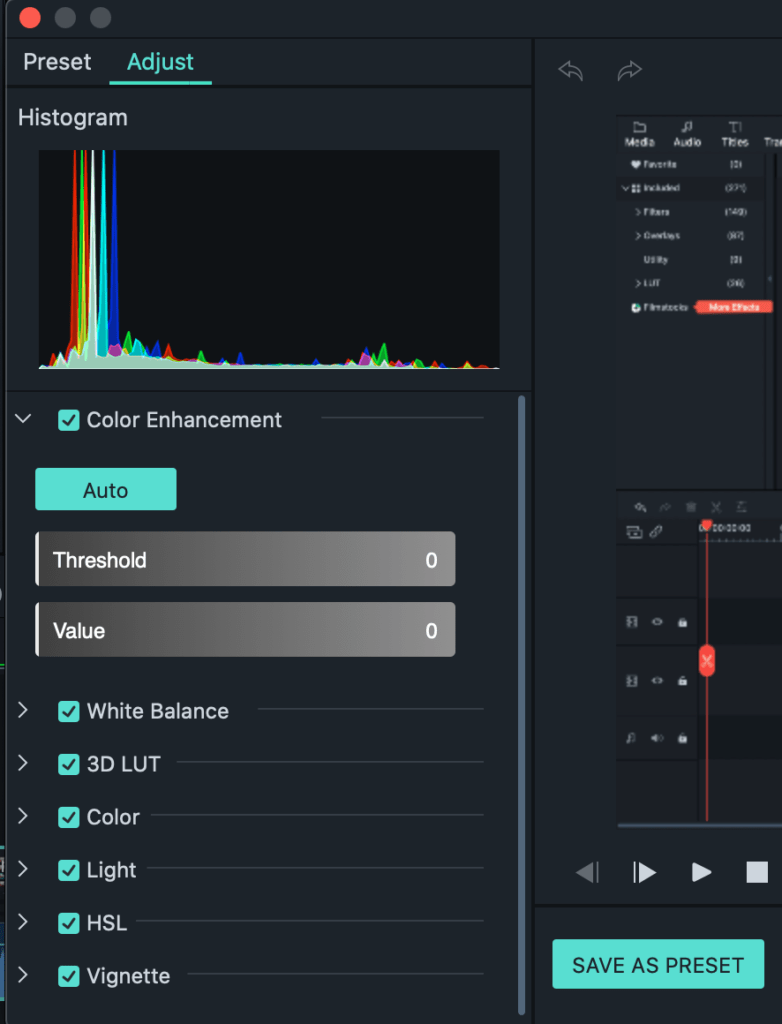
Color Matching: When you have two clips with different colors so you want to switch from one another. Then color match can help you without getting distracted.
Audio Ducking: Lower the volume of other tracks on which you have select audio ducking. You can also control how much you want to lower the volume of other tracks. Helpful when you want to add music.
Blend Mode: Blend is basically how two clips will overlay to each other. The default is first is backward & forward. But you can do some crazy things such as adding fire to the video.
Video walk through in case you want to learn more
Winner: Filmora X is the clear winner when you are looking for easy to use & some advanced features in video editing.
Easiness: Which is Easy to use?
Screenflow dashboard
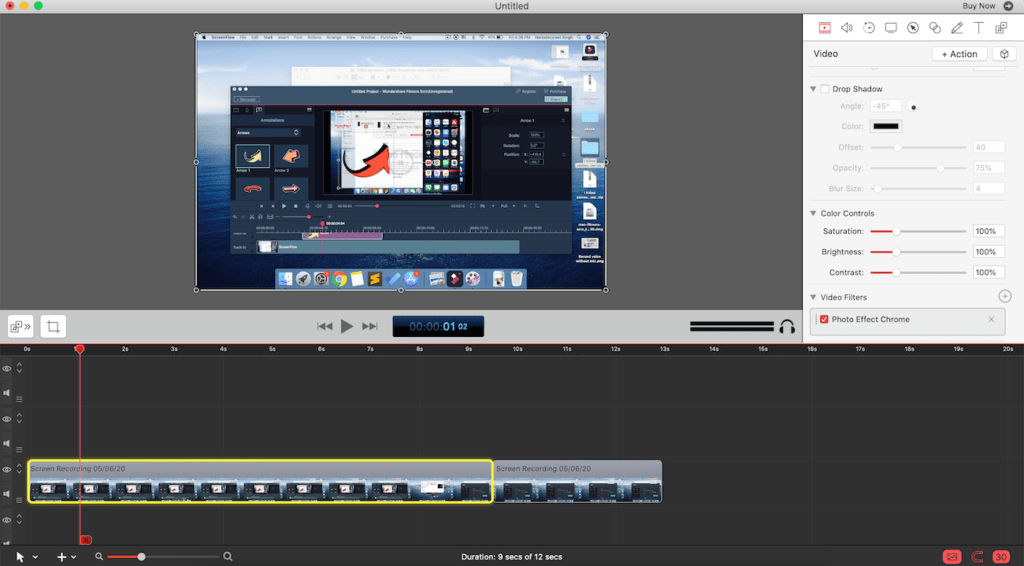
Filmora X
Although Filmora has some advance features still it is easy to use. On top of that, It has a few things that increase productivity.
You can also set custom keyboard shortcut in Filmora.
But few other things such as cut facility on the progress bar, shrinking & collapsing timeline from the bar instead of meter-scale (although you will get meter scale) saves your time in editing.
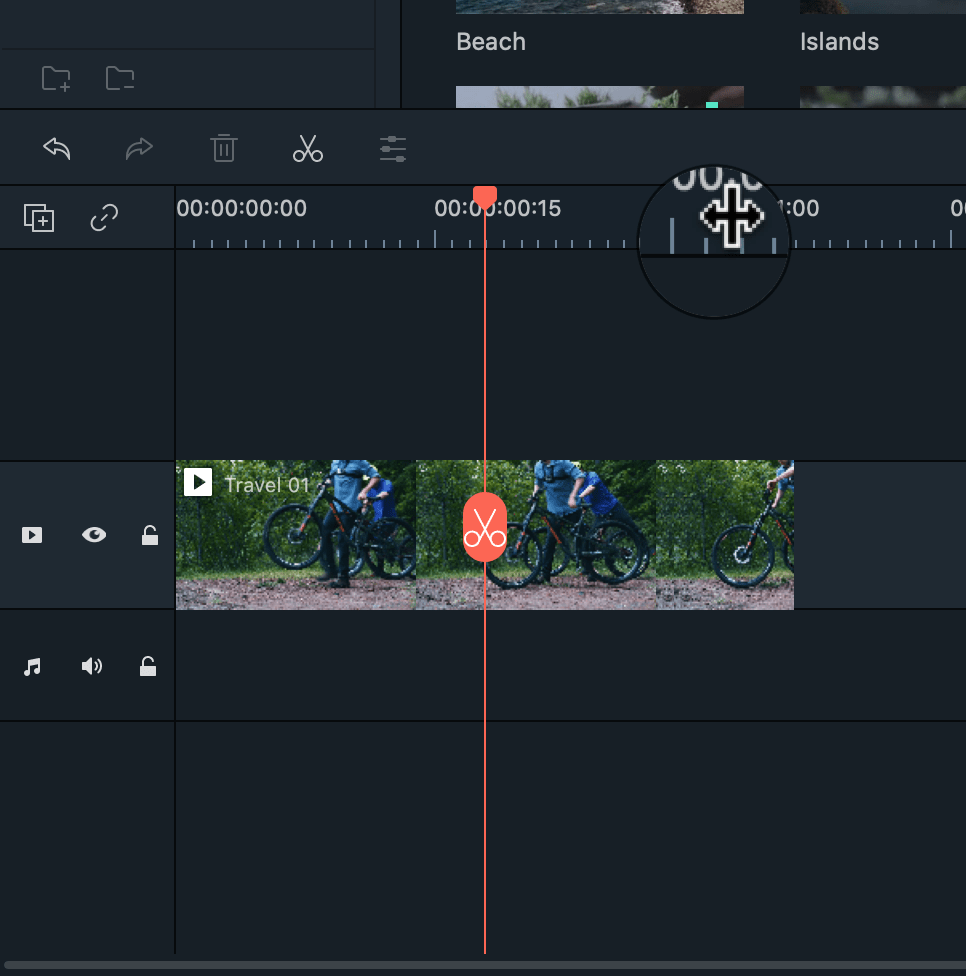
You may think I don’t need it, but once you get into this editing world. Filmora really saves time in editing. It even has uploaded to the youtube feature while exporting.
Another thing is its pre-made text templates, transitions also saves time.
So when you finish your project late at night, select upload to youtube & shut down the computer when your project is complete.
Winner: Both are easy to use. But filmora has few things that enhance productivity.
I believe that video editing is a skill. Like WAR having a better weapon is good learning how to use them precisely is best.
System Requirements & performance
Performance is another important thing to look in editor. I have tested both editors on Macbook air machine.
Before quickly jumping to performance, check system requirements of both editors.
Screenflow system requirements
Intel-based1 Mac2 with 64-bit processor – Core i3+ recommended
Operating Systems
macOS Catalina 10.15
macOS Mojave 10.14
macOS High Sierra 10.13
Minimum 2 GB RAM
20 GB hard drive
Apple macOS approved graphics card3,4,5 required
Cameras using the HDV codec are not supported
Filmora X Requirements
Supported OS: Windows 7/Windows 8.1/Windows 10 ( 64 bit OS).
Processor: Intel i3 or better multicore processor, 2GHz or above.
(Intel 6th Gen or newer CPU recommended for HD and 4K Videos).
RAM: 4 GB RAM (8GB required for HD and 4K videos).
Graphics: Intel HD Graphics 5000 or later; NVIDIA GeForce GTX 700 or later; AMD Radeon R5 or later.
2 GB vRAM (4GB required for HD and 4K videos).
Disk: At least 10GB free hard-disk space for installation (SSD-Solid State Disk recommended for editing HD and 4K videos).
Performance
Without a doubt, Screenflow performance was better than Filmora. Filmora also doesn’t lack it. But ScreenFlow has better performance.
Winner: Without a doubt, Screenflow is better Than Filmora. But if you have a super-powerful machine. I don’t think you will find any difference between Filmora & Screenflow performance.
Price
Both companies unlimited free trials of their products. The only disadvantage is the watermark.
Watermark is something that ruins any video. One thing that I didn’t understand is why there is Demo Mode written instead of ScreenFlow after exporting.
Here is pricing table of both.
| ScreenFlow | Filmora Scrn | |
|---|---|---|
| Price | $129 | $69 |
| Free Trial | unlimited, with a watermark | unlimited, with a watermark |
| OS | Mac only | Mac and Windows |
No doubt, filmora X has the advantage of price. Filmora also has an annual plan that is even cheaper than its $67 deal, only $39 bucks for 1 year.
ScreenFlow vs Filmora: And The Winner Is
I guess both editors target different audience.
Screenflow can Good Choice If
- Teachers
- Anyone Having Macbook Air. Because ScreeenFlow performance was better than Filmora
For example Course Creators, Screen Tutorials, etc.
Filmora Can Best Choice If
- You Need Advance Video Editor
- Record Screen Time to Time
I hope you got an answer to your questions If you still not sure then let me know your requirements in the comment section.